 Chatting with your friends and exchange photos made with your camera-mobile. Adding a text or drawing to your photo with the unique Snap&Sketch feature. This is all possible with IMHere, the number one MSN and Yahoo messenger for mobiles. It is simple to use and gives you direct access to the MSN and Yahoo messenger network. With the newest version integrated Google Maps. Now you can see where you are, and also see where your buddies are.
Chatting with your friends and exchange photos made with your camera-mobile. Adding a text or drawing to your photo with the unique Snap&Sketch feature. This is all possible with IMHere, the number one MSN and Yahoo messenger for mobiles. It is simple to use and gives you direct access to the MSN and Yahoo messenger network. With the newest version integrated Google Maps. Now you can see where you are, and also see where your buddies are.Features
* MSN (Windows Live Messenger) instant messenging
* Yahoo instant messenging
* Emoticons
* Invite contacts
* Add/remove contacts
* Send email to contacts
* Snap and send personlized photos using the new Snap&Sketch (not supported by the Lite version)
* Receive and view photos
* Google Maps: See where you are and send your location to your buddies. They will receive a link to a Google Map. Other options: See where your buddies are, find addresses and businesses.IMHere comes for free and runs on the modern java-phones.
MSN and Yahoo compatible messenger. Supports most important character-sets (Latin, Chinese, Arab, etc), emoticons, multiple clients in one chat-session, add/remove contacts, snap/send/receive photos, email, Google Maps with location features. The contact-list is synchronized with your PC-version. Requires a java-enabled mobile, see this list of java-phones. Also requires internet access via GPRS, UMTS or WAP.
Snap&Sketch
With the new Snap&Sketch feature mobile MSN/Yahoo is more fun than before. Make a personalized photo in 3 steps:
Step 1: Snap
Snap a nice photo with your mobile. For example a nice photo on holiday, a photo of yourself or your pet.
Note that some mobiles do not support the Photo function even if they have a camera. This is because those mobiles do not give Java programs like IMHere access to the phone. But even if you do not camera support you can still make nice sketches (see step 2)
Step 2: Sketch
Personalize your photo with your own text and drawings. Use the following keys:
* 1: Change color
* 2: Change line width
* 3: Choose between the following: line, rectangle, ellipse, filled rectangle, filled ellipse, text
* arrow keys: Move the cursor
* ok (sometimes the 5 key): Create the selected drawing object. After that use the arrow keys to change the size. Then press ok again and use the arrow keys to change the position of the object.
* 4: Undo
* 5: Sometimes used as ok button.
* 6: Redo
* 9: Change font (in case of drawing a text object).
step 3: Send/email/store
Snap&Sketch is available in the following screens:
* Login screen. You can choose to stay offline and start Snap&Sketch. In this case you can store your drawing for later use.
* Chat-window. During a chat-session you can start Snap&Sketch and send the result to your buddies.
* Email window. When you send an email you can start Snap&Sketch and send the result as an attachment.
IMhere
 Reviewed by Om Ryan
on
3:25 PM
Rating:
Reviewed by Om Ryan
on
3:25 PM
Rating:
 Reviewed by Om Ryan
on
3:25 PM
Rating:
Reviewed by Om Ryan
on
3:25 PM
Rating:

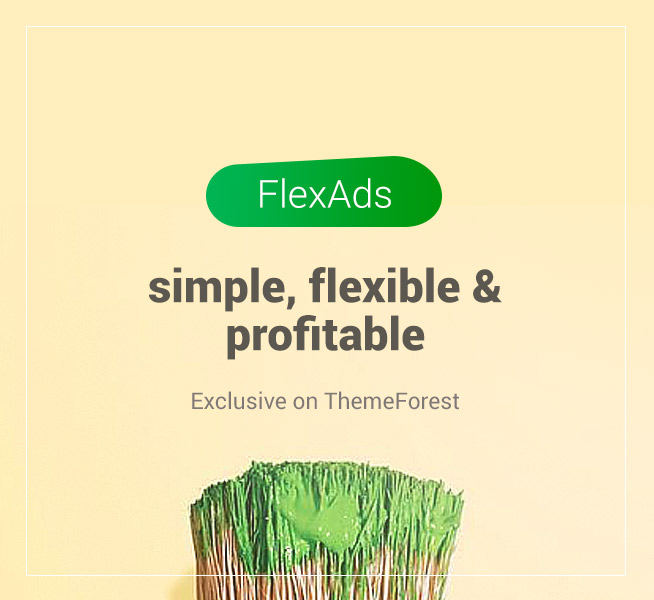



No comments: